About Workplace Server
Workplace Server is a component of the Workplace service. It makes all your files accessible through Workplace while retaining local, centralized data storage so that your data is also available via your local area network (LAN). The Workplace service keeps all data on your LAN accessible internally and in sync with Workplace.
LAN users with Workplace Desktop installed will automatically benefit from Workplace Server's LAN sync and document locking features, resulting in a seamless experience, whether they're in the office or working remotely.
Workplace Server offers the following benefits:
- Secure, real-time access to specified folders for users outside the LAN without the need for VPN.
- Secure and simple data replication of your data to dispersed servers without the need for VPN.
- Maximized sync speed between devices with minimized Internet bandwidth usage with LAN sync.
- Seamless file locking of supported files. When a file is locked via Workplace, the file is also locked on the server, and vice-versa.
- Designed and built to work in server environments
- Centralized management of all Workplace Servers
- Automated alerts for Workplace Server status and sync errors
IMPORTANT Projects must be shared with a specific Workplace server before they can be synced to that server. Refer to Managing Project, Folder, and File Team Shares.
For requirements, please refer to Workplace Server Requirements.
Feature Details
LAN SyncLAN Sync ensures that the sync speed of Workplace Desktop devices is maximized while simultaneously minimizing Internet bandwidth usage. Workplace Server syncs with centralized local storage and makes the files stored there available to Workplace Desktop devices through the LAN.
Devices running a compatible version of Workplace Desktop (version 7.0, minimum) will automatically detect a Workplace server on the LAN, and use that Workplace server to optimize sync performance. That way, unnecessary downloads (and excessive Internet bandwidth consumption) are eliminated; any changes will sync to Workplace Server, and from there, will sync to all Workplace Desktop devices connected to that Workplace server.
Connections between Workplace Server and Workplace Desktop devices on the LAN occurs via TCP, not broadcast messages. This allows them to communicate across network boundaries.
When a Workplace server is available, changes initiated by a Workplace Desktop device on the LAN will simultaneously be synced to the Workplace server and the Workplace service. Workplace Desktop devices connected to a Workplace server will sync the changes from that Workplace server. This means there will be a single upload to the Workplace service, and users connected to the Workplace server will sync the changes without using Internet bandwidth.

When a change is initiated by a remote Workplace Desktop or Workplace Mobile device, these changes will sync to the Workplace service as usual. The changes will then sync from the Workplace service to the Workplace server, and from the Workplace server to Workplace Desktop devices on the LAN.

When a change is initiated on the local storage by a user connected directly through the LAN (and not running Workplace Desktop), the Workplace server will sync the change both to the Workplace service as well as to all Workplace Desktop devices on the LAN. The change will sync from the Workplace server to remote Workplace devices as usual.
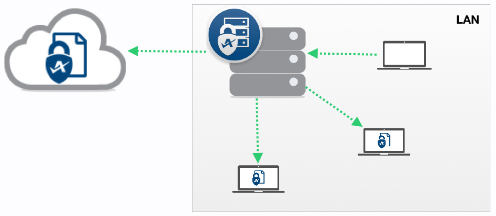
In the case of multiple site deployment of Workplace Server, when a change is initiated on the local storage by a user connected directly through the LAN (and not running Workplace Desktop), the Workplace server will sync the change both to the Workplace service as well as to all Workplace Desktop devices on the LAN. The change will sync from the Workplace server to remote Workplace devices as usual. Multiple site deployment Workplace Server can be used across several locations, thereby allowing secure replication between the sites with minimal setup. Simply install Workplace Server on a server at each site and subscribe to the necessary projects to replicate them on each Workplace server.

LAN Sync ensures that the sync speed of Workplace Desktop devices is maximized while simultaneously minimizing Internet bandwidth usage. Workplace Server syncs with centralized local storage and makes the files stored there available to Workplace Desktop devices through the LAN.
Devices running a compatible version of Workplace Desktop (version 7.0, minimum) will automatically detect a Workplace server on the LAN, and use that Workplace server to optimize sync performance. That way, unnecessary downloads (and excessive Internet bandwidth consumption) are eliminated; any changes will sync to Workplace Server, and from there, will sync to all Workplace Desktop devices connected to that Workplace server.
Connections between Workplace Server and Workplace Desktop devices on the LAN occurs via TCP, not broadcast messages. This allows them to communicate across network boundaries.
When a Workplace server is available, changes initiated by a Workplace Desktop device on the LAN will simultaneously be synced to the Workplace server and the Workplace service. Workplace Desktop devices connected to a Workplace server will sync the changes from that Workplace server. This means there will be a single upload to the Workplace service, and users connected to the Workplace server will sync the changes without using Internet bandwidth.

When a change is initiated by a remote Workplace Desktop or Workplace Mobile device, these changes will sync to the Workplace service as usual. The changes will then sync from the Workplace service to the Workplace server, and from the Workplace server to Workplace Desktop devices on the LAN.

When a change is initiated on the local storage by a user connected directly through the LAN (and not running Workplace Desktop), the Workplace server will sync the change both to the Workplace service as well as to all Workplace Desktop devices on the LAN. The change will sync from the Workplace server to remote Workplace devices as usual.
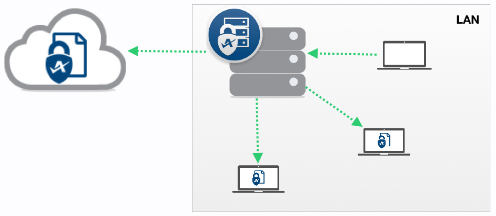
In the case of multiple site deployment of Workplace Server, when a change is initiated on the local storage by a user connected directly through the LAN (and not running Workplace Desktop), the Workplace server will sync the change both to the Workplace service as well as to all Workplace Desktop devices on the LAN. The change will sync from the Workplace server to remote Workplace devices as usual. Multiple site deployment Workplace Server can be used across several locations, thereby allowing secure replication between the sites with minimal setup. Simply install Workplace Server on a server at each site and subscribe to the necessary projects to replicate them on each Workplace server.

Application Document LockingWith Workplace Server, when supported files are manually or automatically locked in Workplace, the lock is replicated to the local storage. This results in a local application document lock. Similarly, when a supported file is locked by the local application locking mechanism, the file is locked in Workplace.
Seamless file locking between platforms helps avoid accidental duplication and conflict creation.
File types that support application document locking:
- Microsoft Word: .doc, .docx
- Microsoft PowerPoint: .ppt, .pptx
- Microsoft Excel: .xlsx
- Adobe InDesign: .indd
- AutoCAD: .dwg
When files are locked via the application file locking mechanism, the name shown in Workplace is obtained from the registration information of the application that activated the lock.
With Workplace Server, when supported files are manually or automatically locked in Workplace, the lock is replicated to the local storage. This results in a local application document lock. Similarly, when a supported file is locked by the local application locking mechanism, the file is locked in Workplace.
Seamless file locking between platforms helps avoid accidental duplication and conflict creation.
File types that support application document locking:
- Microsoft Word: .doc, .docx
- Microsoft PowerPoint: .ppt, .pptx
- Microsoft Excel: .xlsx
- Adobe InDesign: .indd
- AutoCAD: .dwg
When files are locked via the application file locking mechanism, the name shown in Workplace is obtained from the registration information of the application that activated the lock.
