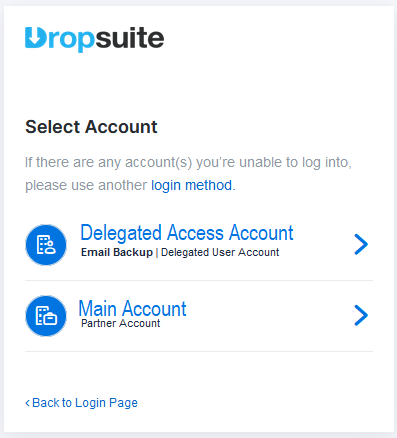Description
To invite external users outside of your customers domain as a delegate to the platform. One that will not be backed up in the tenancy but be able to login and access certain areas in the Dropsuite portal.
Requirements
Both levels of access in the Dropsuite portal:
- You will need one of the following accesses
- Full Admin
- IT Admin
- The email of the external user you wish to add
The Process
To add the external user to the Dropsuite platform to allow them access to the permissions you grant to their user
1. Log into a Customer account:
2. On the Top Right, Select the Account
3. Select User Management

4. Select "Grant Permission".

5. Select "Add User" on the right hand side of the page.

6. Enter the external user's email, and select the role you wish for them to have in the backup platform.

7. Review the terms and then select "I agree with this term", and select "Invite".
8. A link will be sent to the invited user with a link to reset their password. Please note that this link will expire 24 hours later.
9. When the invitation is accepted, the user will then appear under the "Grant Permission" section.